Using the Magic Links
Salesbricks Magic Links allow your customers to checkout on your pricing page leveraging the Salesbricks platform.
Overview
Salesbricks Magic Links can be used to quickly and easily power the call-to-action buttons within your pricing page.
This allows your self-serve / product-led growth (PLG) buyers to check out with Salesbricks.
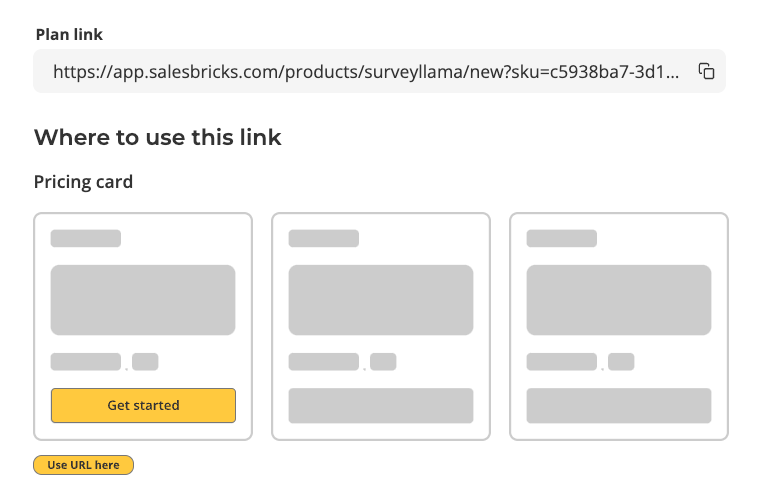
Implementation
- Create and publish your pricing and packaging Products, Plans, and Bricks within Salesbricks. You can find details about that process here.
- Navigate to Settings > Integrations> and click on Magic Links.
If you select the line with your product name (in this case SurveyLlama) you can copy and paste the pricing page link with all of the active, public plans for that product.
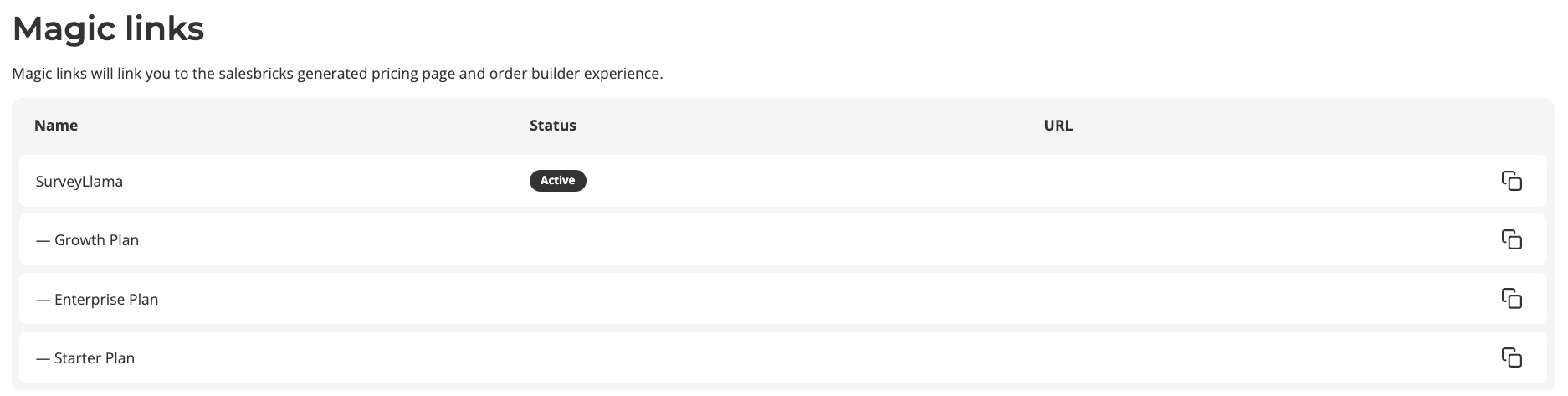
Due to limited configuration options within the Salesbricks pricing page we recommend building a tailored pricing page on your website and have Salesbricks power the buttons of your pricing cards.
- Locate the desired Salesbricks plan associated with the corresponding pricing card within your pricing page and copy the magic link for that plan. This URL can be embedded into the pricing page so that when clicked the customer is directed to checkout via Salesbricks for that plan.
Magic Link Tracking for a User
In the event that you already know the the identity of a user checking out with Salesbricks, for example; if they're on a free trial of your app and already have a login, you can leverage the Checkout Redirect URL along with the metadata parameters below to track when that user has checked out.
- Set the Checkout Redirect URL to a site that you can own and read the URL when the customer checks out. Go to Products > Click on your Product > Details > Checkout redirect URL.
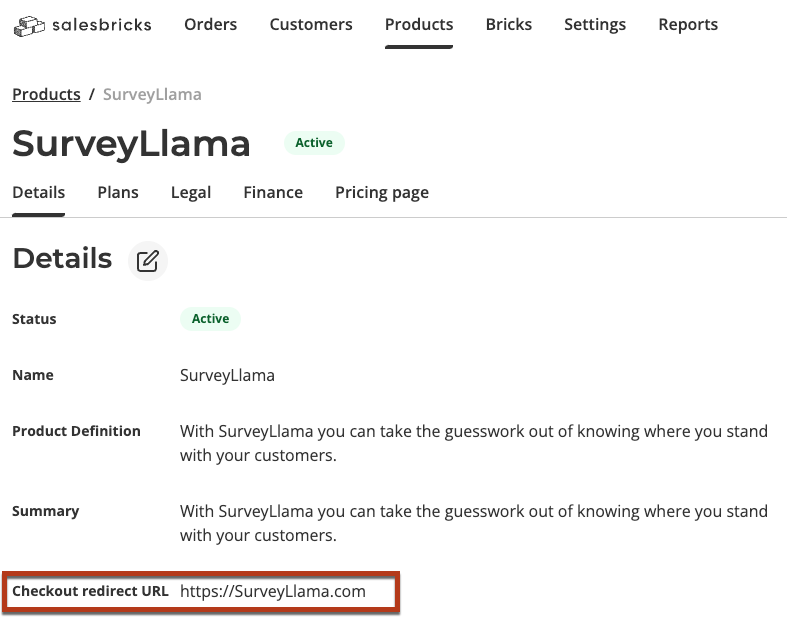
- Add your identifier to the end of any magic link in this format: [magicLink]&meta_attributionId=[userIdentifier]. The URL should looks something like this: https://app.salesbricks.com/products/surveyllama/new?sku=c5938ba7-3d11-439d-ba82-7f764e01cc6f&meta_attributionId=ID123456
Upon checkout Salesbricks will redirect the user to your specified URL attaching your identifier to the end of the URL in this format: attributionId=ID123456
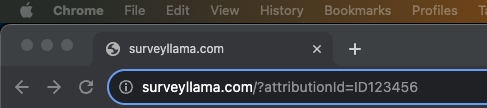
The URL parameter will also be included in any webhooks triggered under the field name "metadata".
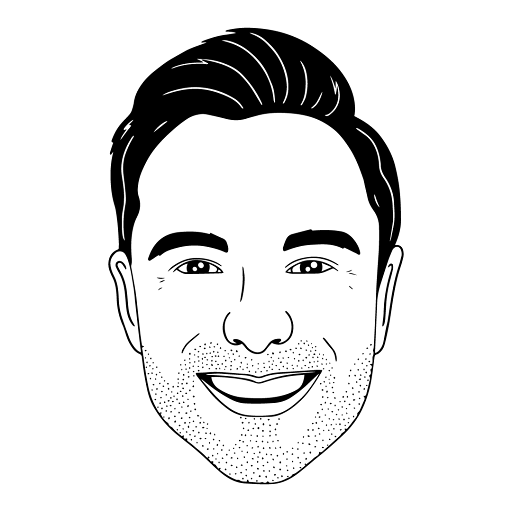
This article was brought to you by Jordan Davis, a renowned mason at Salesbricks.
Have questions or need additional support? Shoot me an email at [email protected]
Updated 5 months ago
