Dunning
Handling failed payments in Salesbricks
Customers for your products can electronically pay invoices generated by Salesbricks at checkout using credit cards or other payment methods enabled by your Stripe Account
Most subscriptions have a recurring billing schedule, so it's possible for automated invoice payments to fail mid-subscription. In these scenarios, Salesbricks provides several features to help your team triage a failed payment event and implement automated responses.
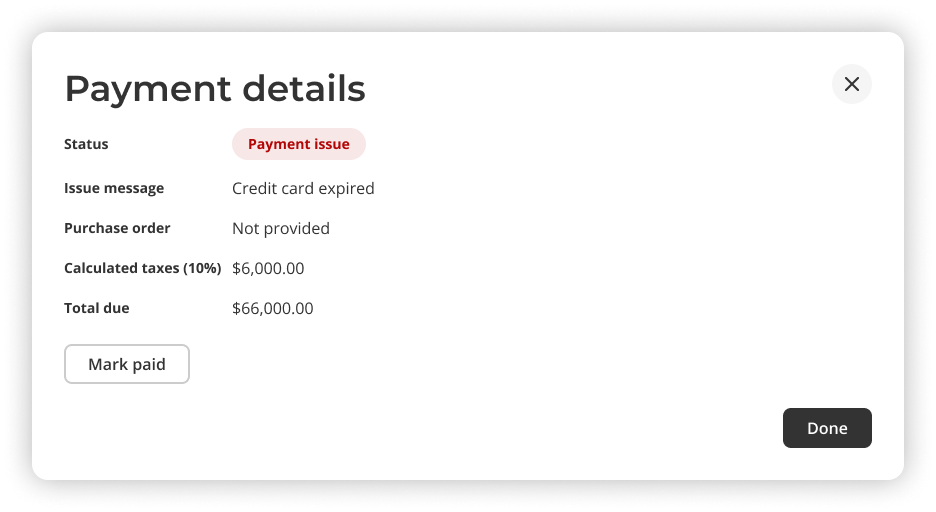
Viewing the details of a failed payment within Salesbricks
Firstly, failed credit card or ACH Debit payments trigger automatic email alerting to your customer’s accounts payable and your accounts receivable team. These alerts prompt your customer to update their payment information and pay the invoice using a Salesbricks-hosted Invoicing paywall.
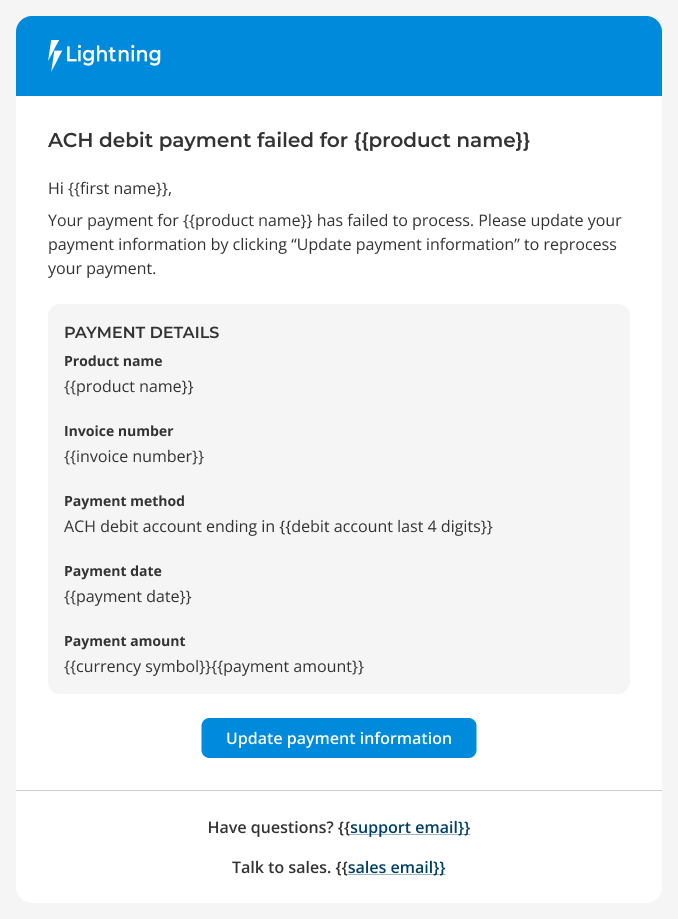
An example email template for a failed schedule ACH payment notification sent by Salesbricks.
Secondly, the Invoice Payment Failed webhook is fired. Depending on the payment terms you've selected for your product, you can choose to take further action. For example: suspending service; or providing an extra in-product prompt about the state of the customer’s subscription.
Finally, at the point of invoice reconciliation, the Invoice Paid webhook is fired, allowing you to take action. For example, restore service if you’ve elected to pause the customer’s access to your product.
If a payment has been facilitated outside of Salesbricks, you can mark the individual invoice as paid in the Salesbricks admin UI, or automatically do so via a Finance System integration, such as the Salesbricks Xero Integration.
Updated 4 months ago
