Quickbooks
Quickly and easily connect Salesbricks to Quickbooks to automate your invoice, billing, and accounting workflows.
Overview
Linking Salesbricks to your Quickbooks Online account allows you to automatically sync invoices, customers, and payments from Salesbricks into Quickbooks.
Salesbricks is the source of truth for customers, invoices, and payments so the Quickbooks integration will only write data into Quickbooks. It is not currently designed to read data and updates from Quickbooks.
If a customer pays their Salesbricks invoice through Stripe, or if they checkout directly through Stripe, Salesbricks will automatically push those invoice and payment details into Quickbooks.
If an invoice is paid outside of Stripe (i.e. the customer pays their invoice through check or a wire to your bank) the invoice needs to be manually marked as paid within Salesbricks (not Quickbooks). After the transaction is recorded in Salesbricks the integration will push the payment details automatically into Quickbooks.
Fields
Below are the fields that are currently being synced for each object within Quickbooks:
Invoice Fields
- Bill Email - The accounts payable email address the customer inputs when signing the order form within Salesbricks.
- Due Date - The date that the invoice is due based on the order billing terms.
- Product Line Items - This includes brick/line items sold, units, and amounts. Taxes and discounts are also included.
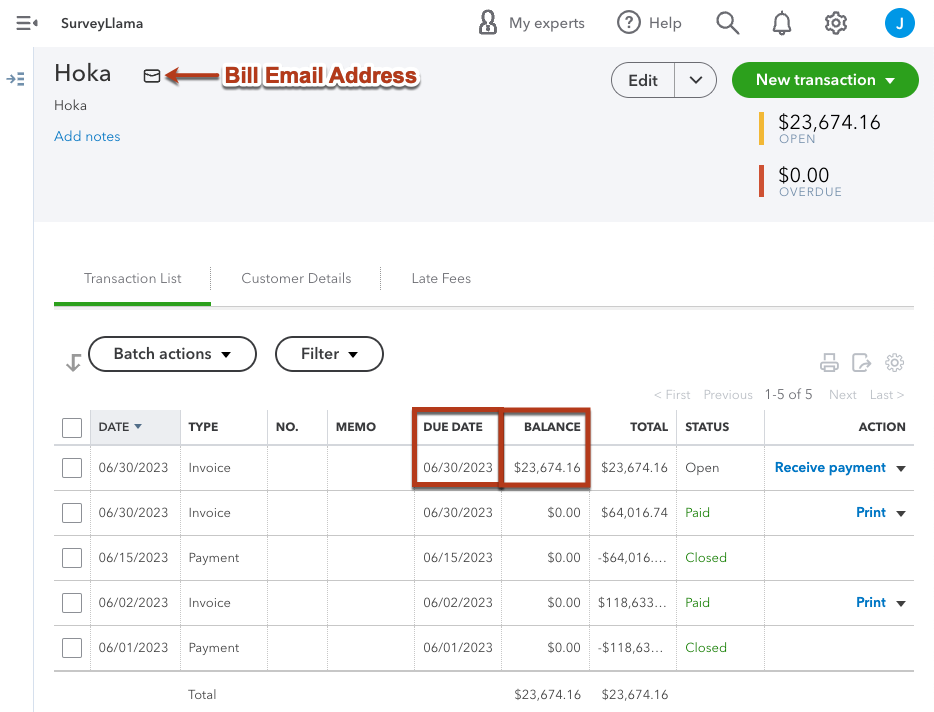
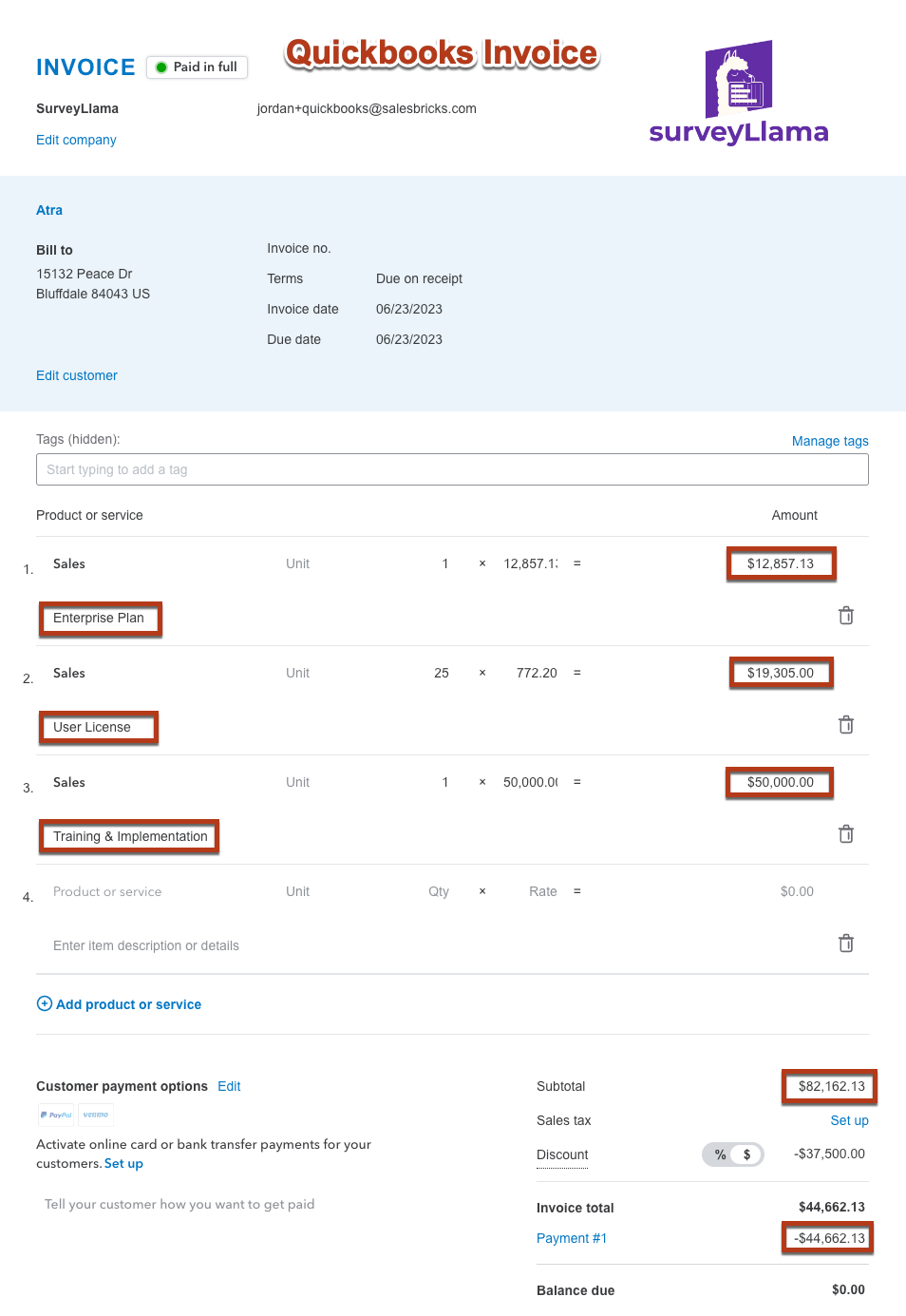
Customer Fields
- Salesbricks will generate a customer within Quickbooks when a new subscription is created
- If you're interested in syncing current orders with existing Quickbooks customers talk to your Salesbricks support representative
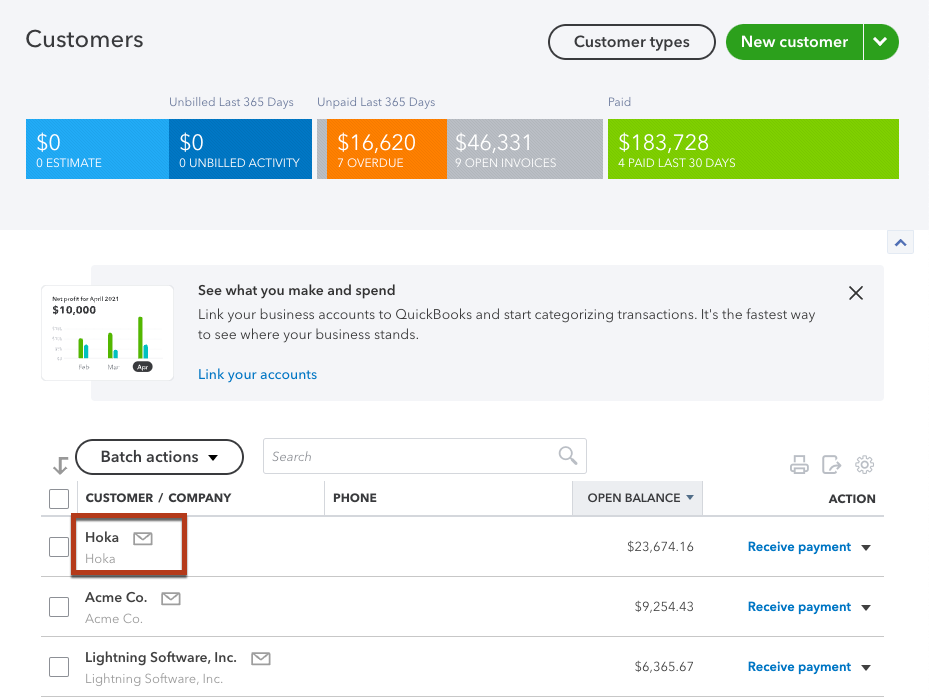
Payment Fields
- As payment is recorded through Salesbricks those payment details will be passed in real-time to Quickbooks.
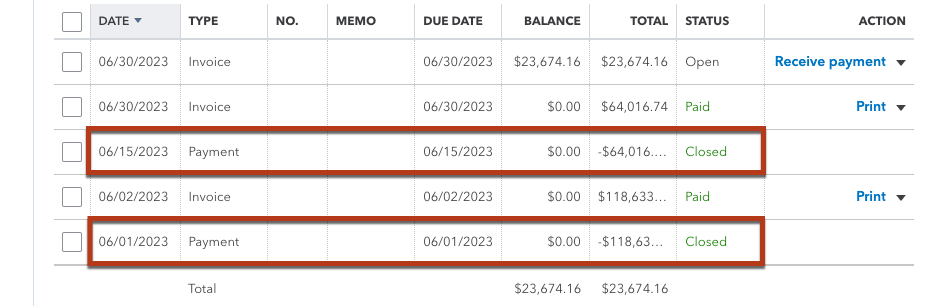
Connecting Salesbricks to Quickbooks Online
- Within Salesbricks navigate to Settings, Integrations, and click on the Finance card.
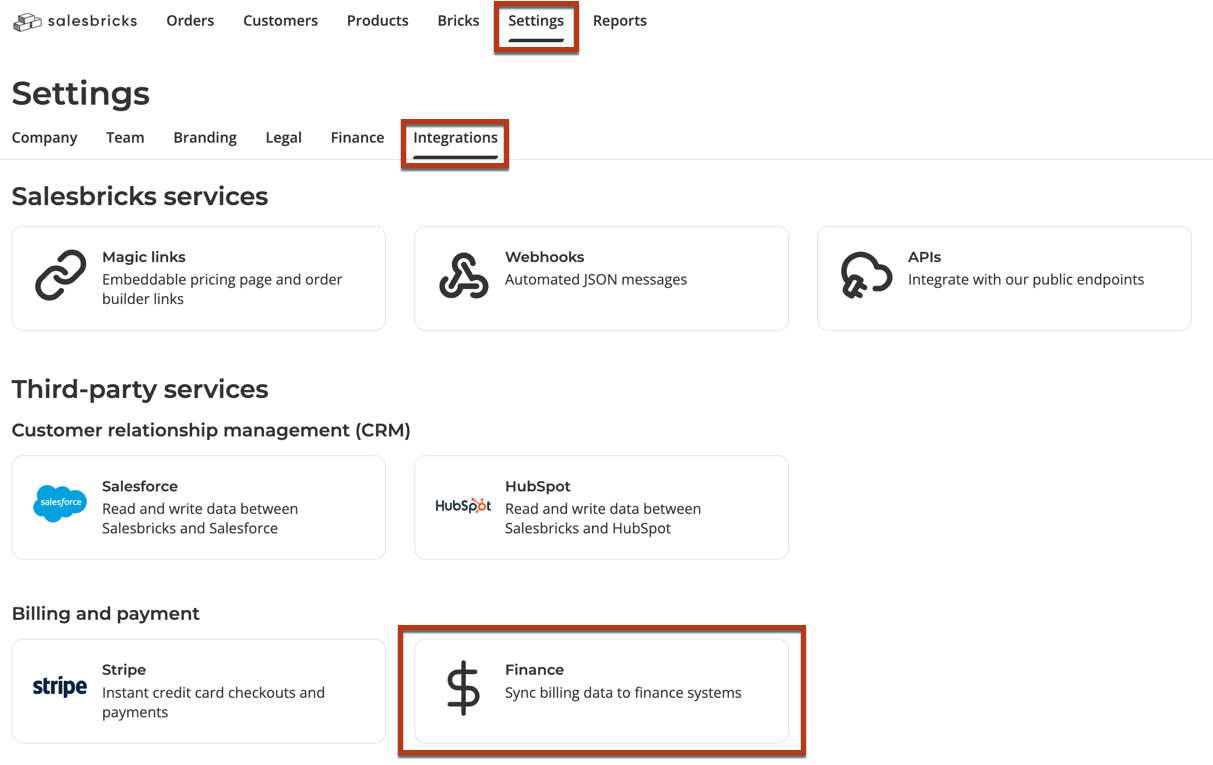
- Click on Get Started within the QuickBooks online card.
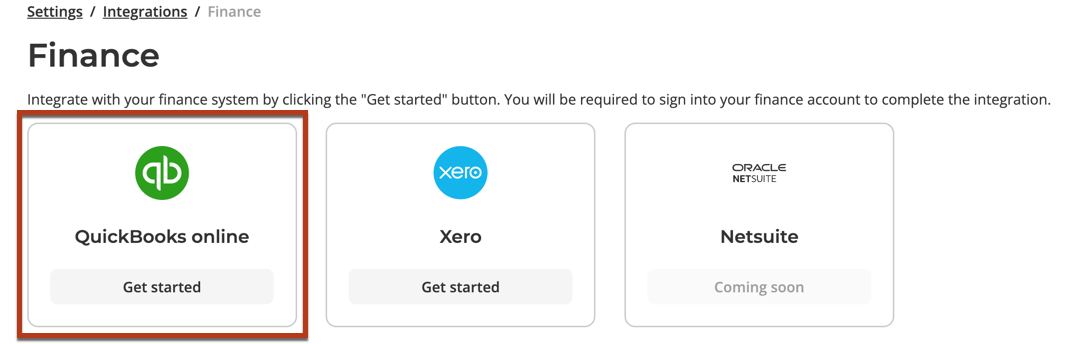
- At this point, you'll be redirected to the QuickBooks login screen. Salesbricks leverages an OAuth connection to QuickBooks ensuring your username and password are secured and never stored by Salesbricks.
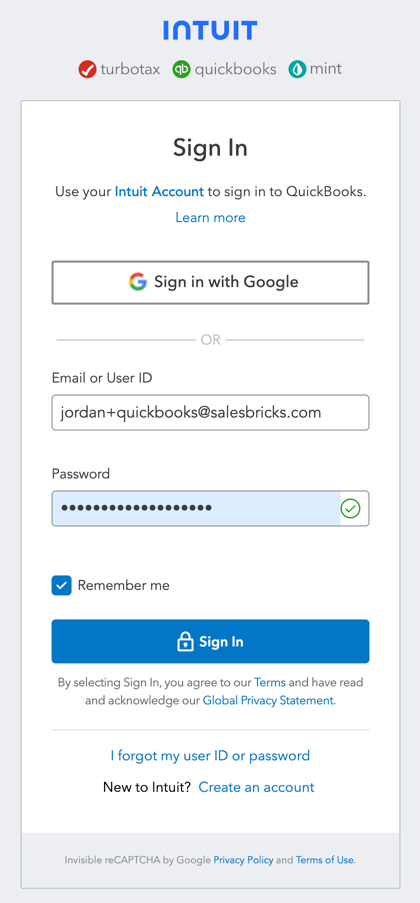
Click Sign In and thats it. Your integration is complete!
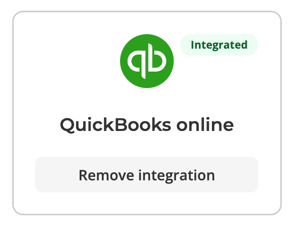
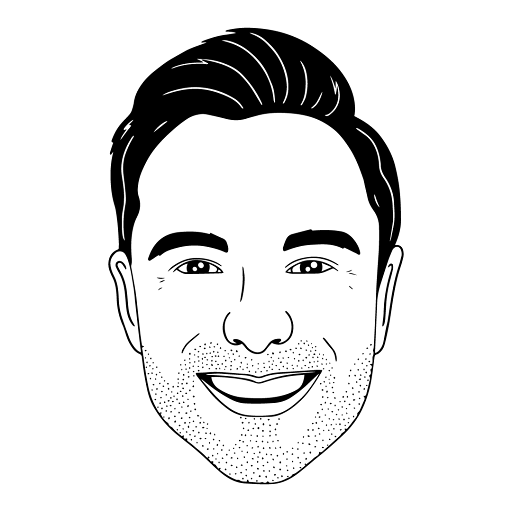
This article was brought to you by Jordan Davis, a renowned mason at Salesbricks.
Have questions or need additional support? Shoot me an email at [email protected]
Updated 5 months ago
