Creating a Plan
What is a Plan?
A plan is a specific offering or bundle of your software and/or services at a certain price point. Plans can be set up with the following configuration:
- (Many) bricks (i.e. Platform, Seats, API call volume, and optional bricks like Implementation Services)
- (One) brick (i.e. User Licenses)
- (Zero) bricks (i.e. the plan gives access to the platform)
Each plan variation can be targeted toward a segment of your customers. As your customers mature with your offerings requiring additional licenses, features, etc. it's extremely easy to upsell them to a higher plan within Salesbricks.
Creating a Plan
- Navigate to Products and __ the product where the plan will be added.

Click the + New plan button
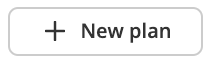
- Fill in your new plan Name, Definition, and Summary. The images below map key areas where these fields are displayed on the platform.
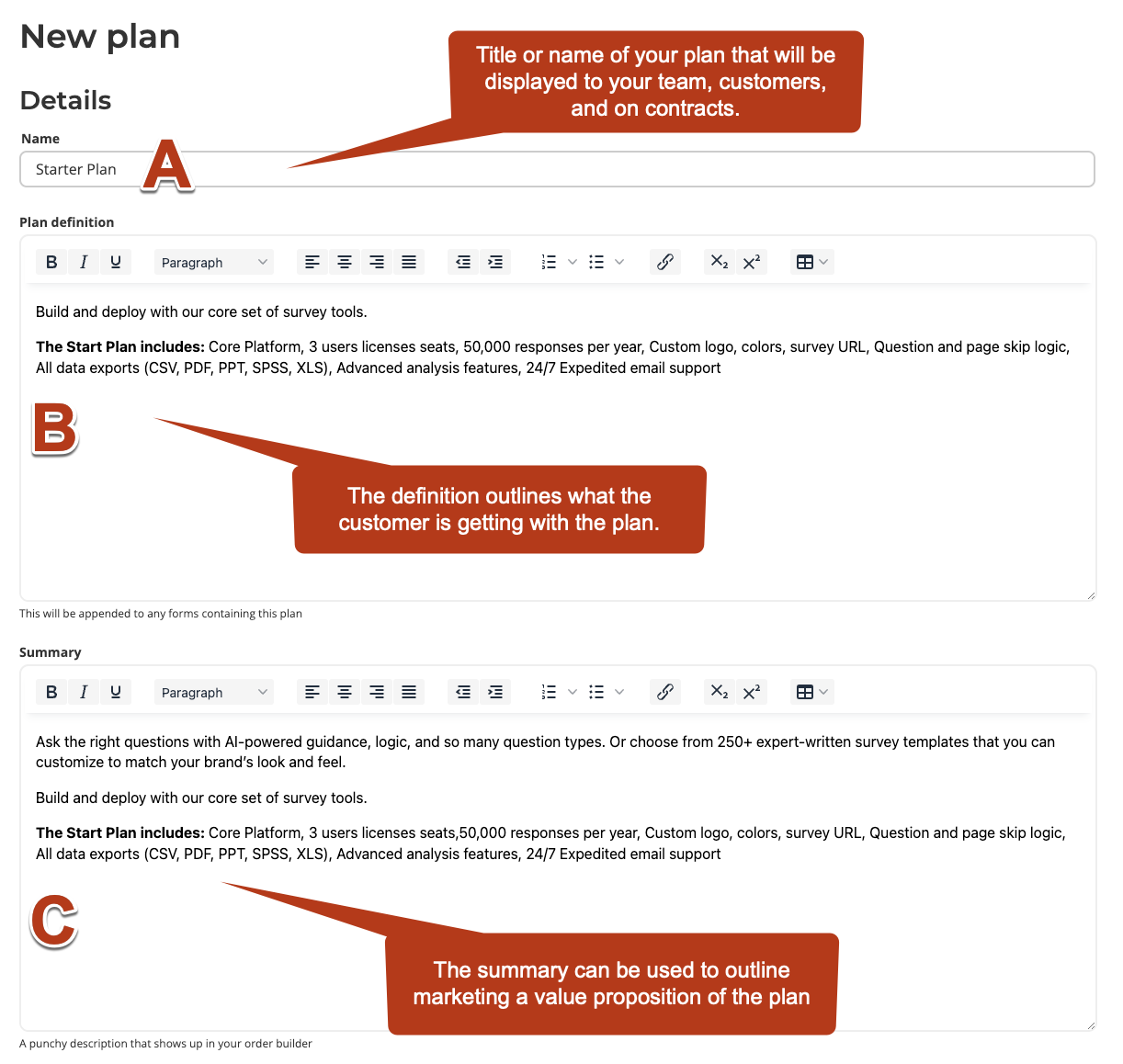
Order builder: seen by your sales team and customer order checkout page if the plan is not marked private.
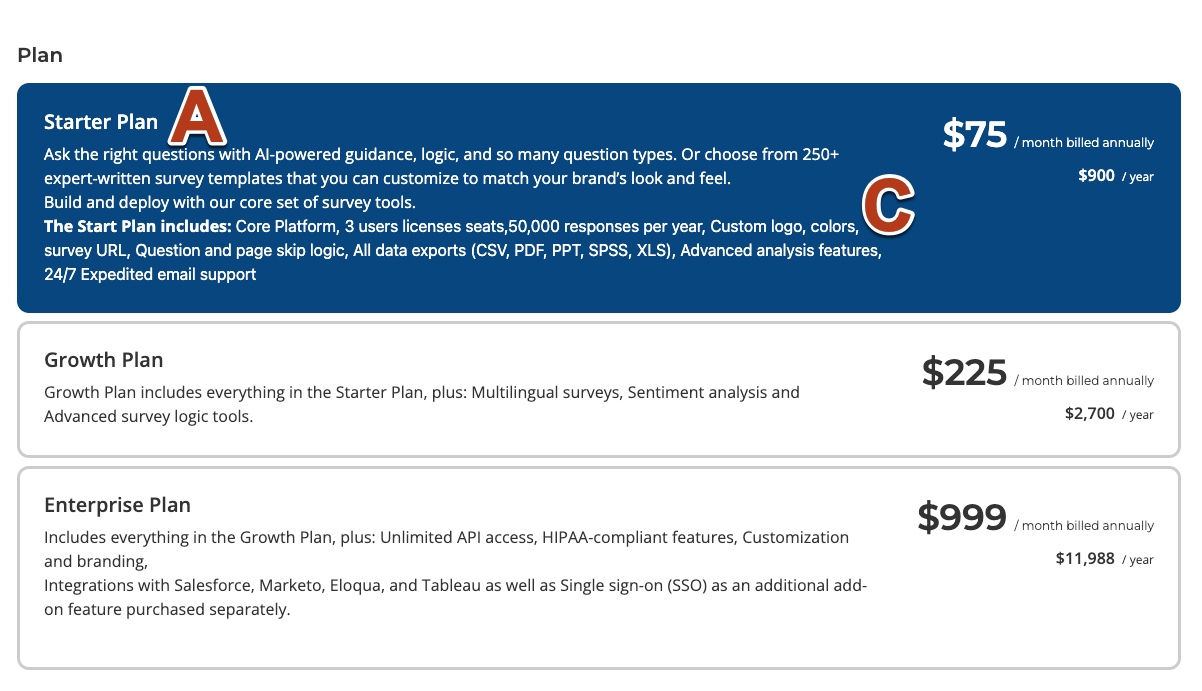
Pricing Page: when pricing options are directly shown to your customers
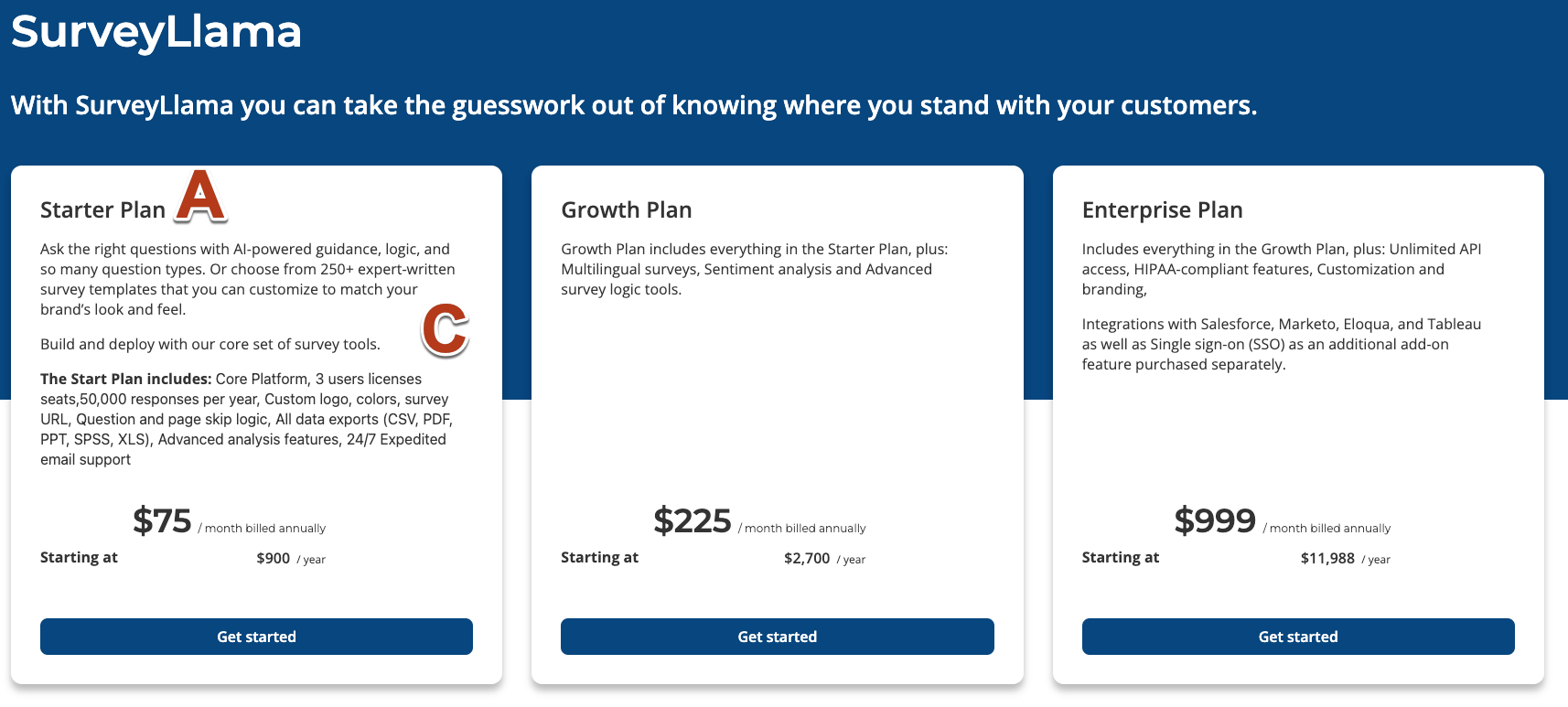
Customer Contract:
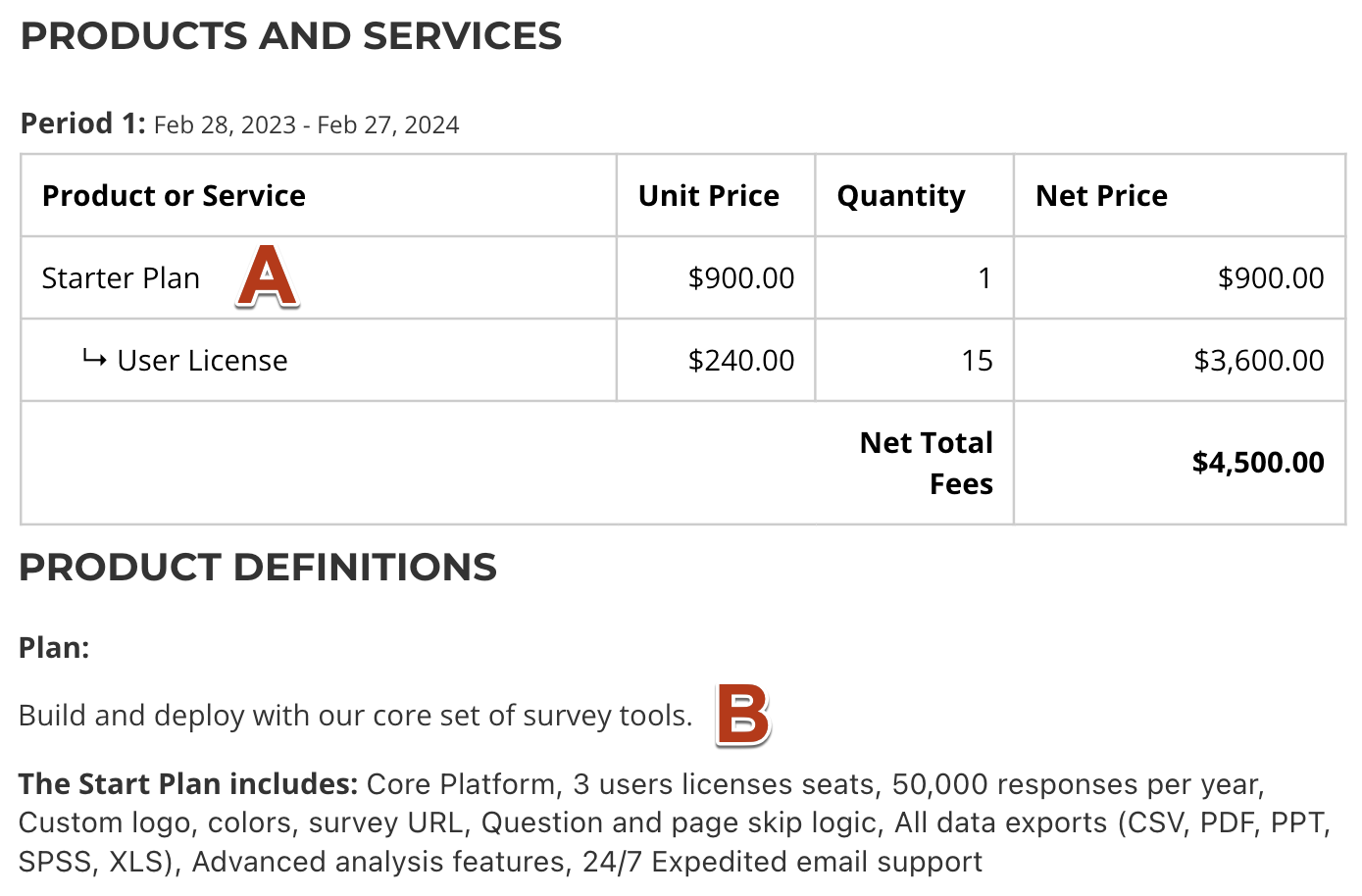
Customer Invoice: Displayed if the customer checks out with an order (no invoices are sent if paying electronically through Stripe at check out).
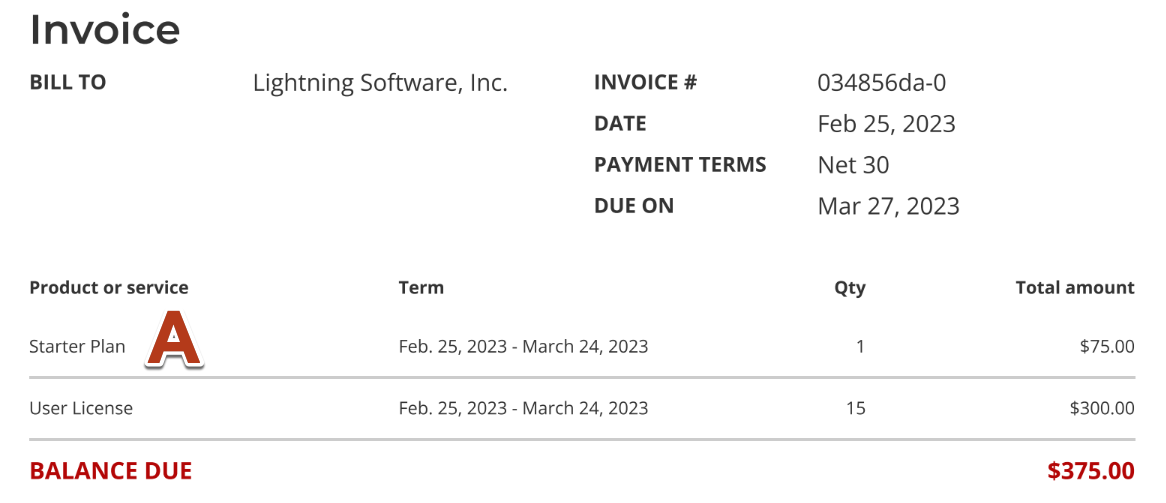
- Input the plan pricing options.
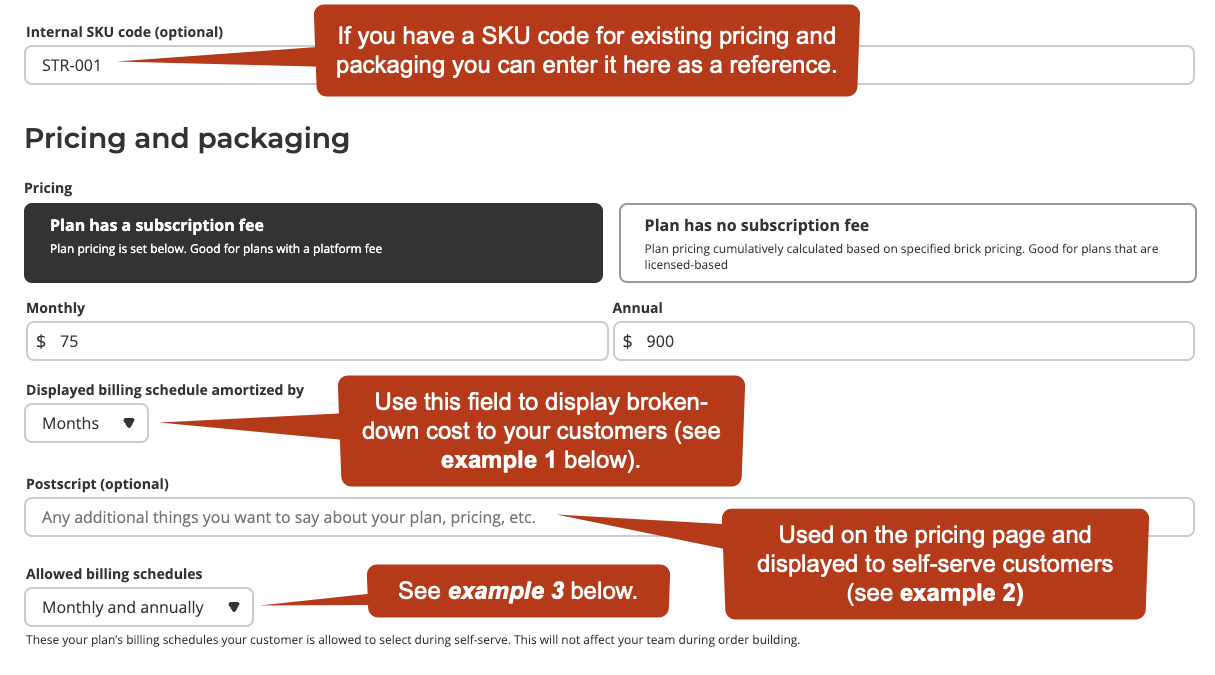
Example 1:Display billing schedule amortized by
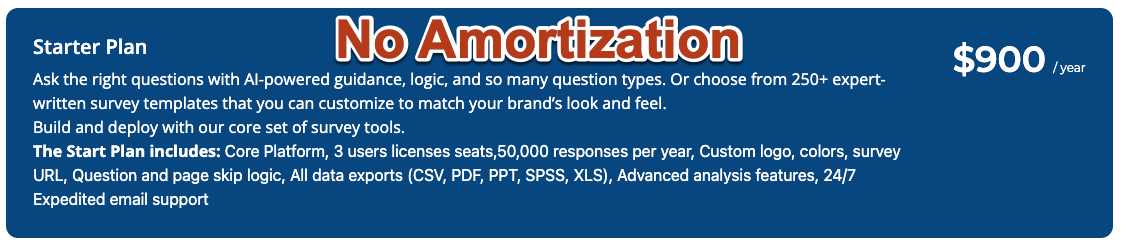
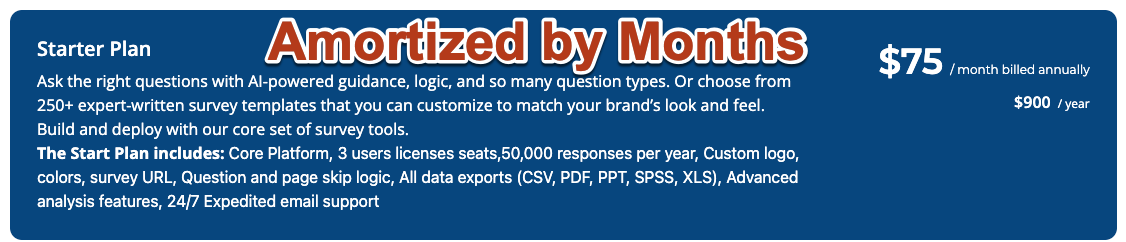
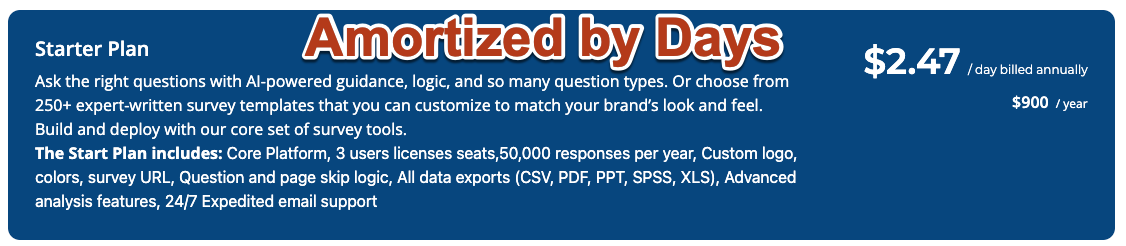
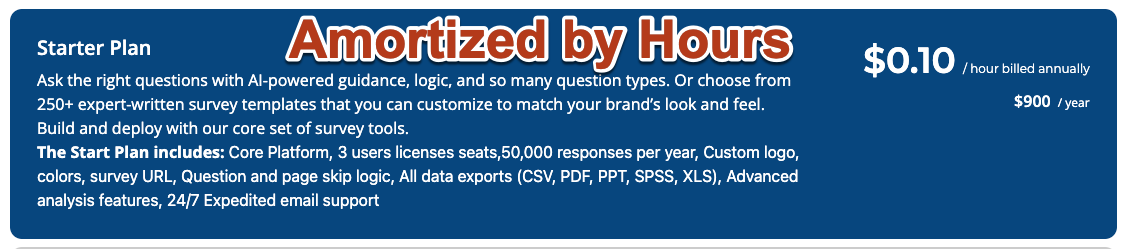
Example 2: Postscript
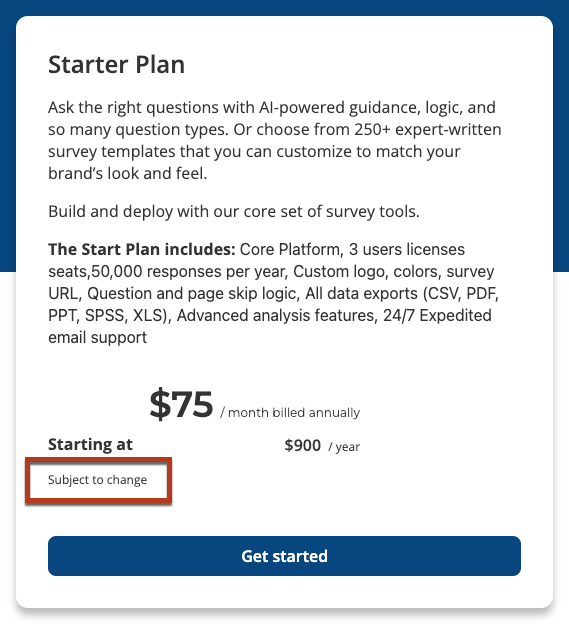
Example 3: Allowed billing schedules
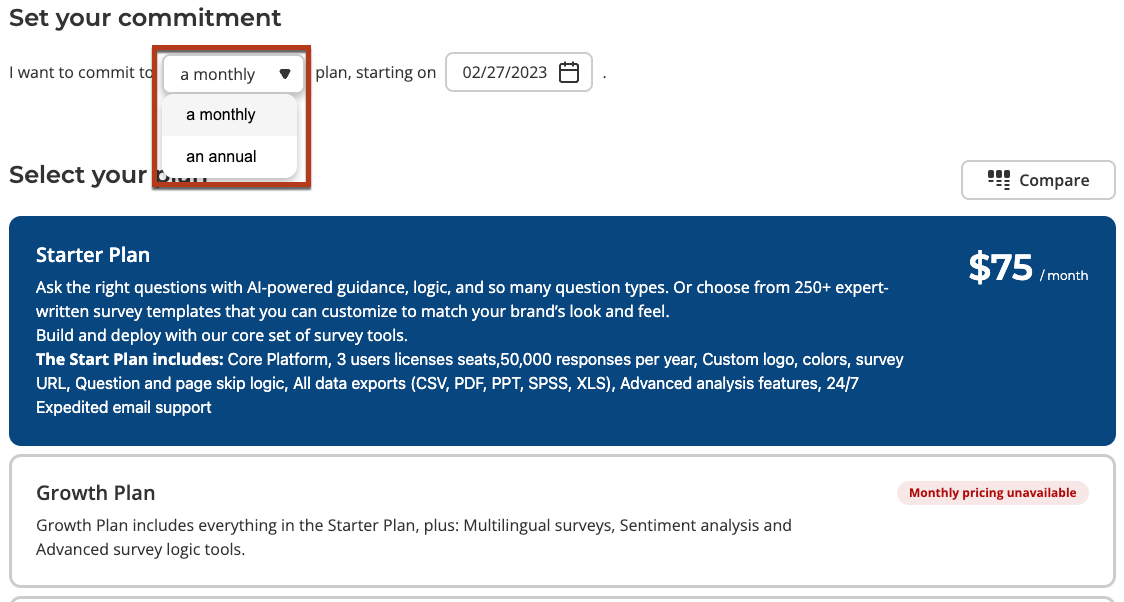
Do I have to include a brick on my plan?
It is not required to add bricks to a plan however if you are looking to include a quantity of units as part of the plan (e.g. 5 user licenses included in the plan price) and would like to charge per additional unit, you must include the unit brick.
- Add Bricks
- Click the Edit bricks button.
- To add additional bricks click the + New Brick button. Check out the Forming your Bricks guide for details on the brick builder.
- Select the bricks to be added to the plan by clicking on them.
- Hover over the Pricing not set and click on the dollar sign.
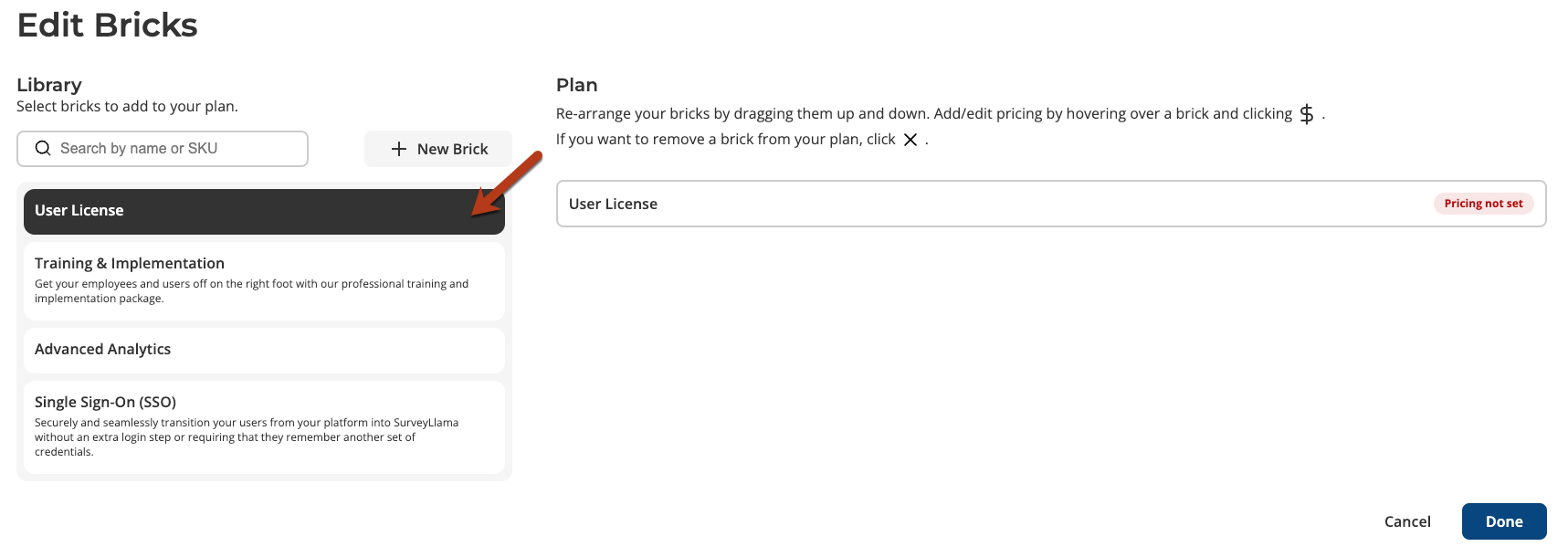

- Configure your brick pricing and packaging
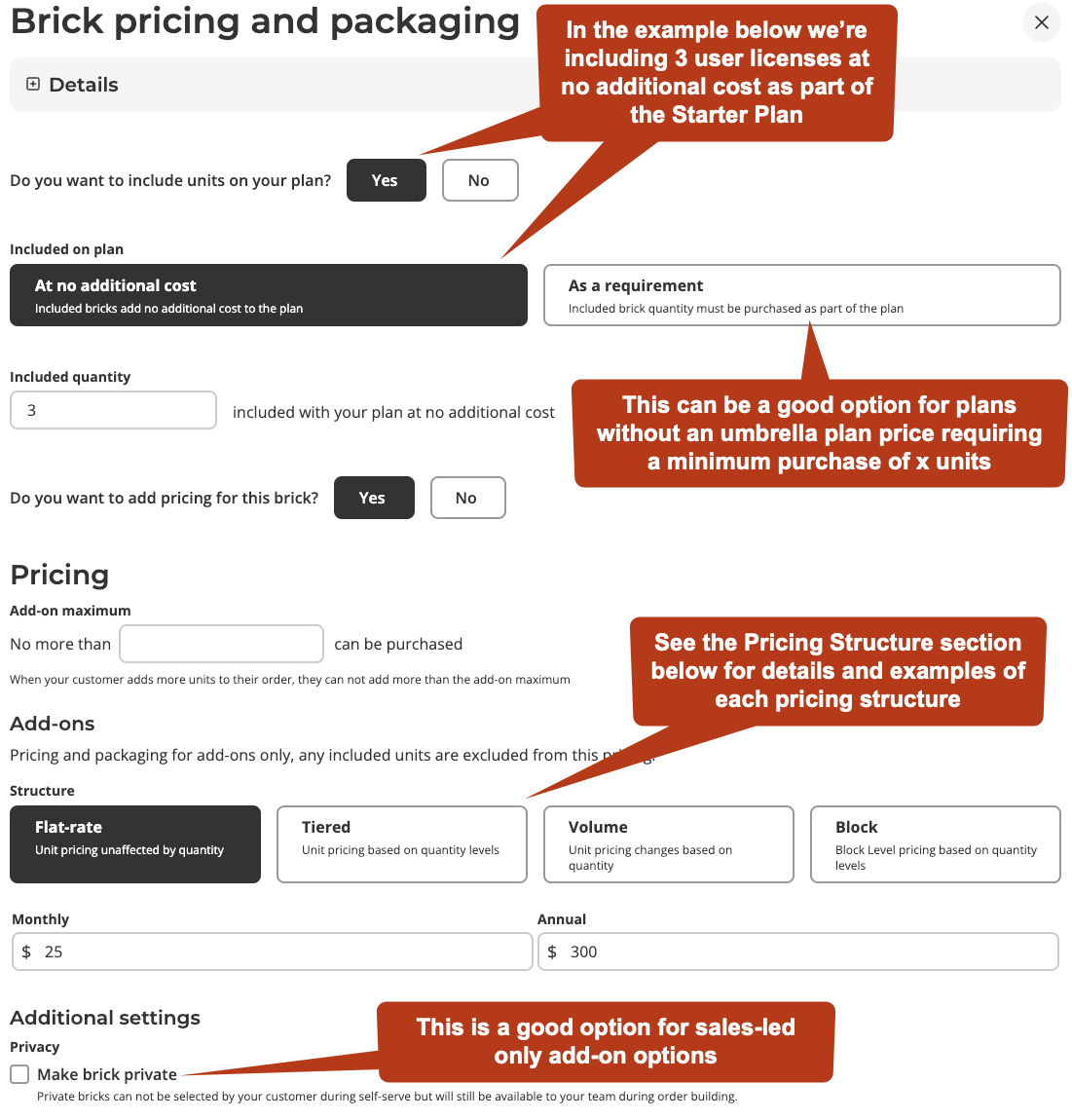
Pricing Structures
Structure is a predefined discounting mechanism that is designed to incentivize customers as they purchase more of your product. There are 4 pricing structures that can easily be designed in Salebricks.
- Flat rate structure is used when you want to set the unit price equally regardless of how many units your customer is buying (e.g. the unit cost for 1 user license is the same as the unit cost for a purchase of 100th user license)
- Tiered is a pricing structure where your customers are charged the sum of each tier as unit counts reach tier thresholds. In the example below there are several pricing tiers and the buyer passes fully through the first two tiers and partially into the third. There are also five license included at no additional charge which are taken from the highest tier.
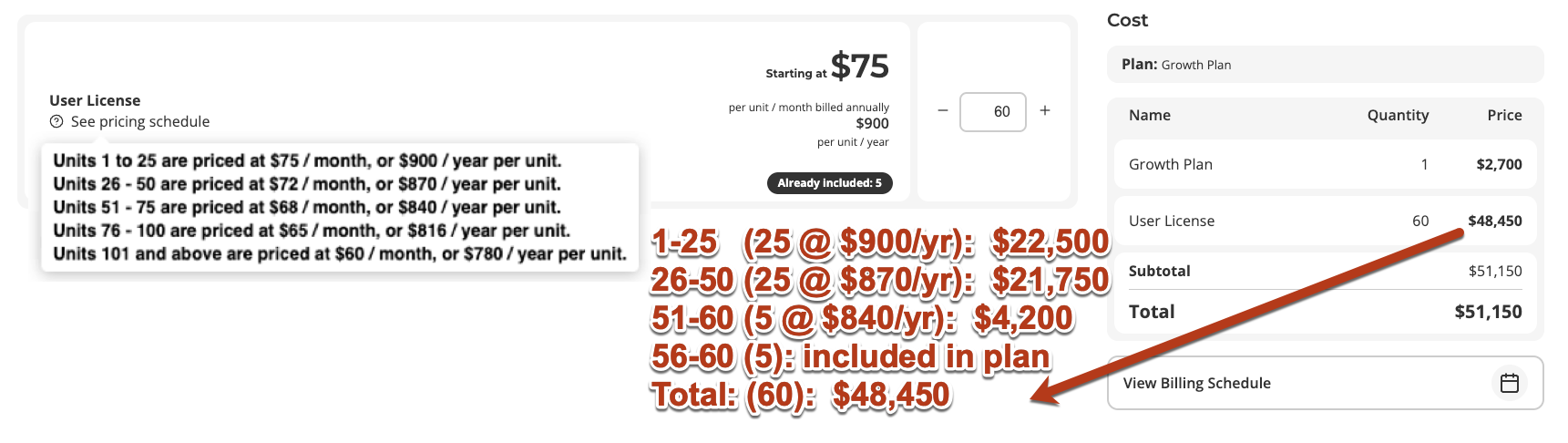
Tradeoff to Consider When Using Tiered Pricing
PRO: Tiered pricing allows your customers to enjoy a lower per-unit price point as they purchase additional units while minimizing the overall discount all the units as a whole for you as the seller.
CON: Tiered pricing adds complexity to the pricing for your buyers especially when trying to forecast growth and may require additional explanation and support.
- Volume is used when you want provide a quantity discount for volume purchases but want the discounted unit cost to be the same for all units in the order.
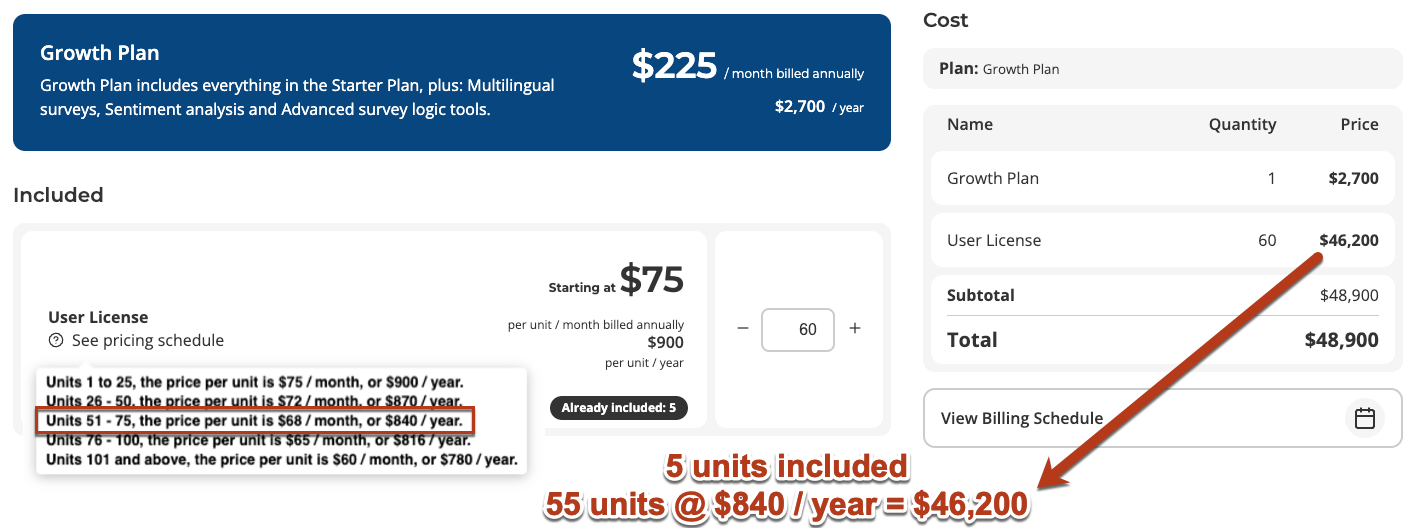
- Block structures are used when you want to sell your units in blocks instead of individually. Similar to buying eggs where you must purchase by the dozen; 12, 24, or 36 etc., you can package your units together and sell them in blocks. This strategy can useful if your buyer's unit needs fluctuate within a billing period, eliminating the need for upgrades or overages assuming they stay within the block.
Added Help Icon to Clarify Pricing
When activating Tiered, Volume, or Block pricing, a help text icon appears on the order builder to guide both your sales teams and self-service users on the pricing structure (see below for example).
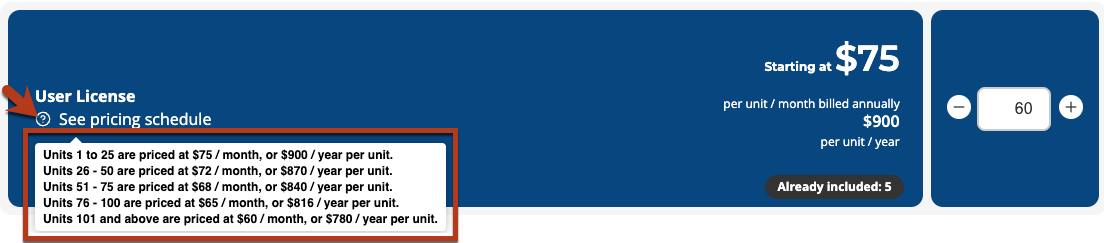
Some pricing options are dependent on the brick pricing schedule
When a brick is formed either Subscription, One-Time Purchase, or Usage is set for the brick schedule. This selection determines the options available when setting the pricing for the brick within the plan. For example Pay-as-you-go and Pre-committ rates are only avalable if the brick has the Usage bricks schedule.
- Once you've added all the bricks to your plan and configured pricing for each click Done to exit the edit bricks page.
- Decide if the plan should be Private and click Publish. Marking a plan as private excludes it from any self-serve views and makes it exclusively available through your sales-led orders.
One last important step!
- After publishing your plan don't forget you to into your product and hit Activate. This will turn your product live for the world (or at least your team and customers).
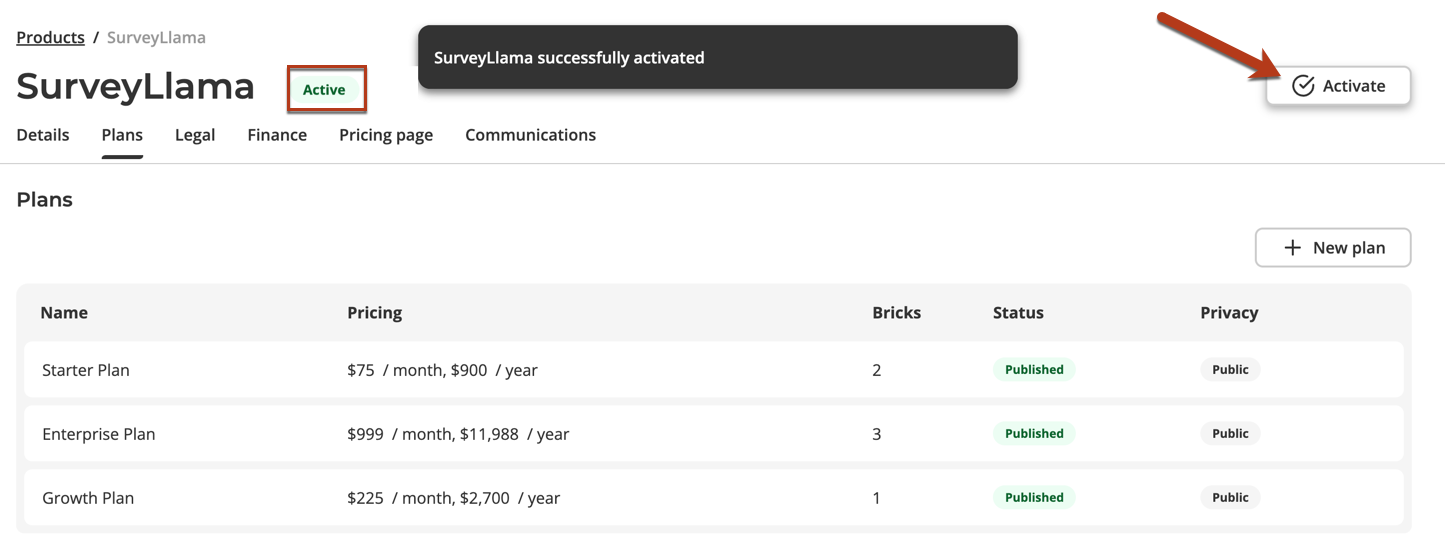
Well done! You just did in minutes what would take weeks or months in a traditional CPQ tool. For those crazy enough to try and scale with manual processes and spreadsheets, we just gave you back your nights, weekends, and holidays - not to mention saving you from getting a plethora grey hairs!🧓🏼 👵🏼 You're welcome. 🙌 😁
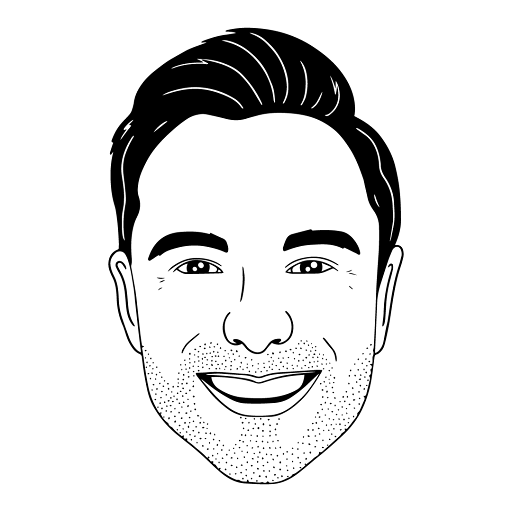
This article was brought to you by Jordan Davis, a renowned mason at Salesbricks.
Have questions or need additional support? Shoot me an email at [email protected]
Updated 10 days ago
